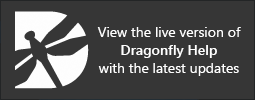2D Scene's Views Properties
The options in the Scene's Views Properties panel allow you to select the elements that are shown in the 2D views in a scene, change the default units, and modify the background color. The option to export a screenshot of the current view is also available on this panel.
Scene's Views Properties panel

| Description | |
|---|---|
| Show scale bar* |
If selected, a floating scale bar will be shown in the 2D views of the current scene (see Scale Bar).
Note All images usually need a scale bar on them for publication. This gives viewers an idea of the size of the objects (cells, organelles, blobs, and so on) in the image. |
| Show legends* | If selected, legends are shown in all views of the current scene (see Legend). |
| Show text annotations* | If selected, text annotations are shown in all views of the current scene (see Text Annotations for 2D Views). |
| View mode |
The options in the View mode drop-down list allow you to change the View mode, which determines how image data is displayed.
Slice… Displays data in the selected view in slices. Slab… Displays data in the selected view as a slab, in which the maximum, minimum, or average values within a thickness value are shown (see Viewing Images in Slab Mode). 3D… Displays data in the selected view in 3D (see 3D Views). Note that only one view in a scene layout can contain a 3D view. |
| Background color** |
Indicates the background color of all 2D views in the current scene.
|
| Current time step | Available for time-enabled datasets, the Current time step slider lets you quickly navigate to a particular image interval. You can also use the Up and Down buttons to move between different time steps. |
| Change Unit*** |
Lets you change the default length and angle units displayed for text annotations, legends, measurements, and the dataset properties.
|
| Export Screenshot | Allows you to save a screen capture of the contents of the active view — including the scale bar, legends, annotations, regions of interest, and other objects that are visible onscreen — to a number of standard file formats (see Exporting Screenshots). |
* See Selecting the 2D Settings Preferences for information about setting the default preferences for the scale bar, legends, and text annotations.
** See Selecting the Colors Preferences for information about setting default background colors.
*** See Selecting the Views Preferences for information about setting a default unit for measurements and a default angle unit.